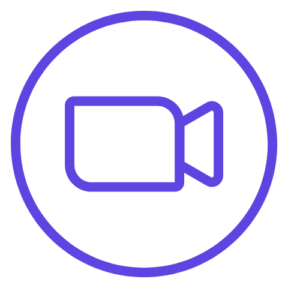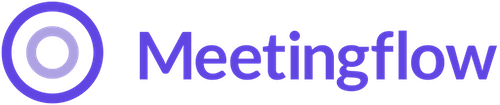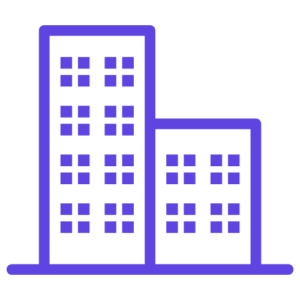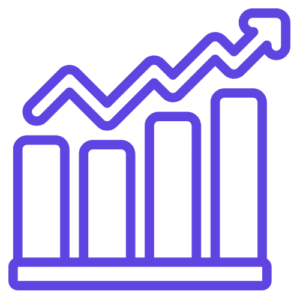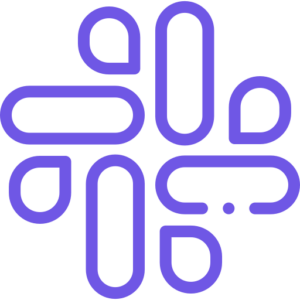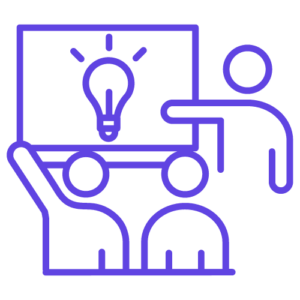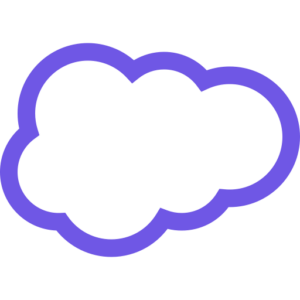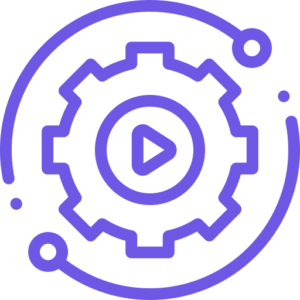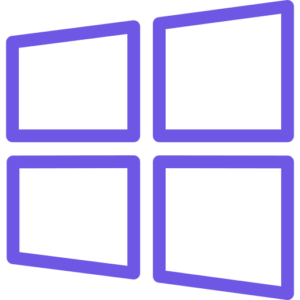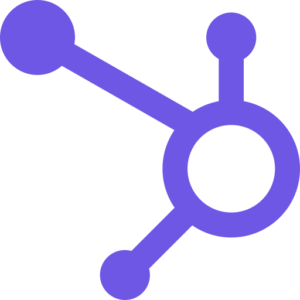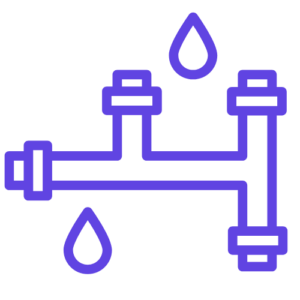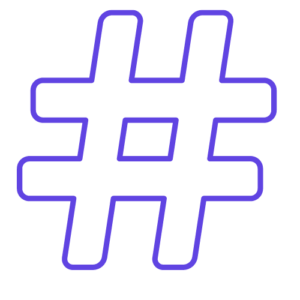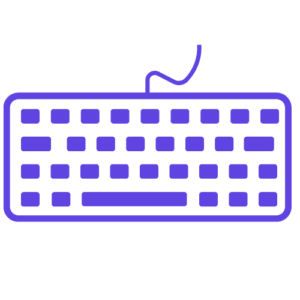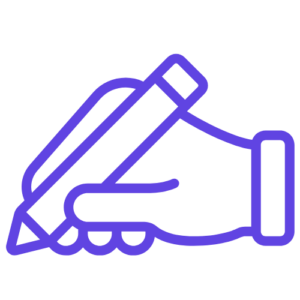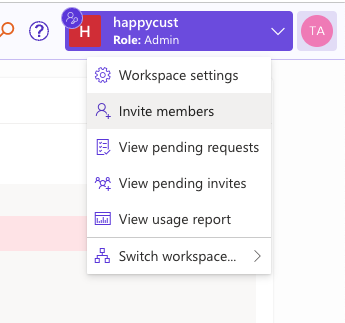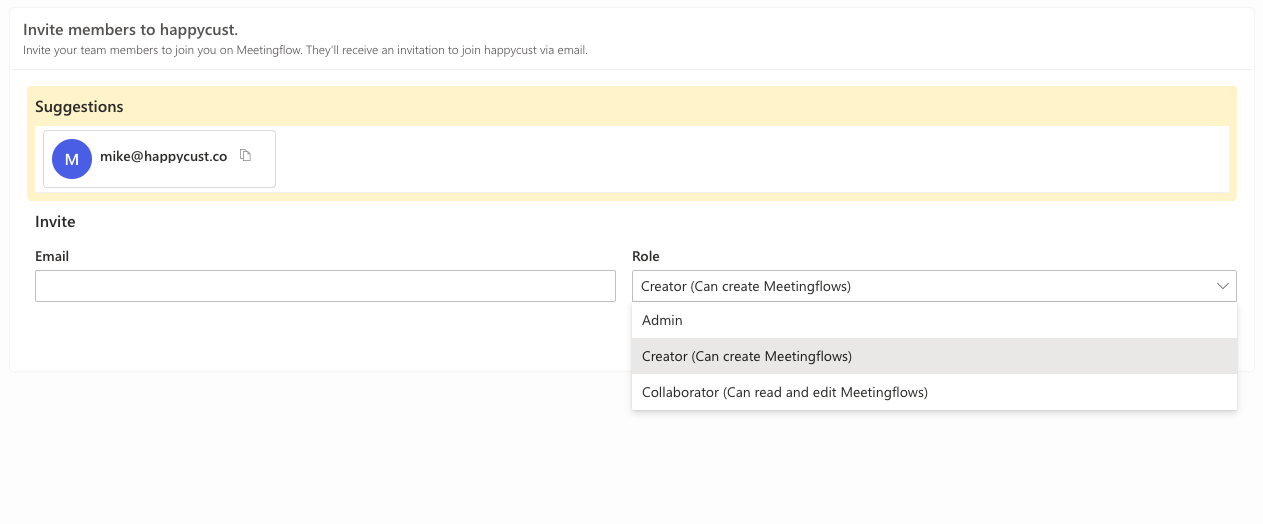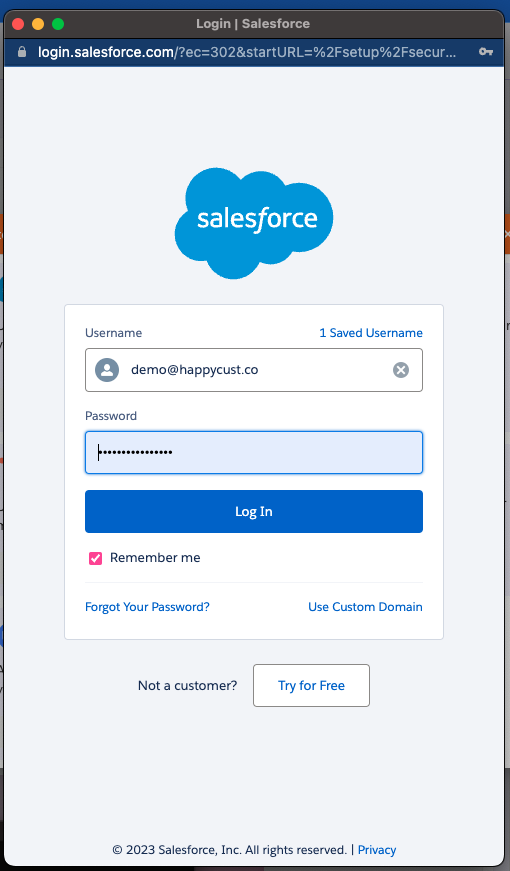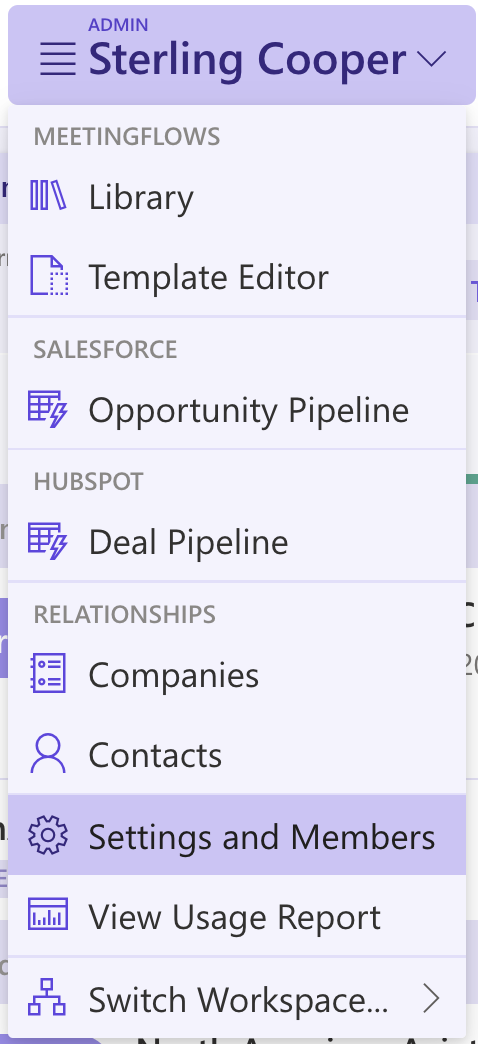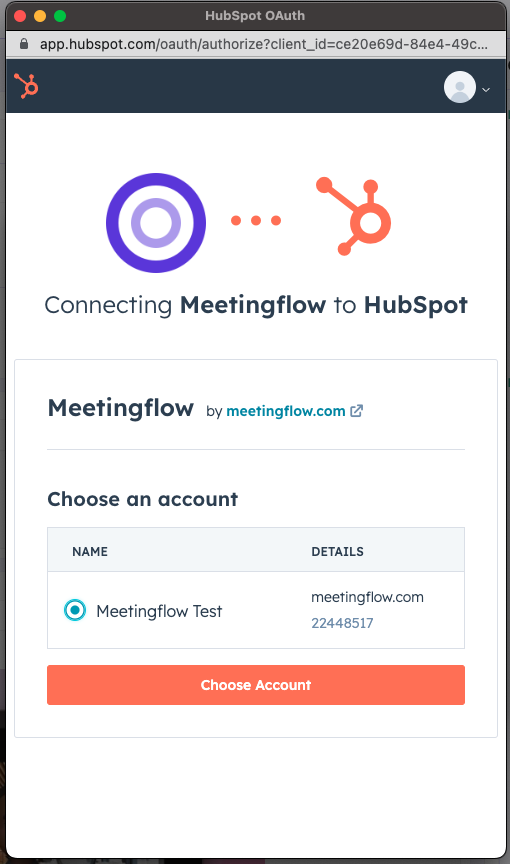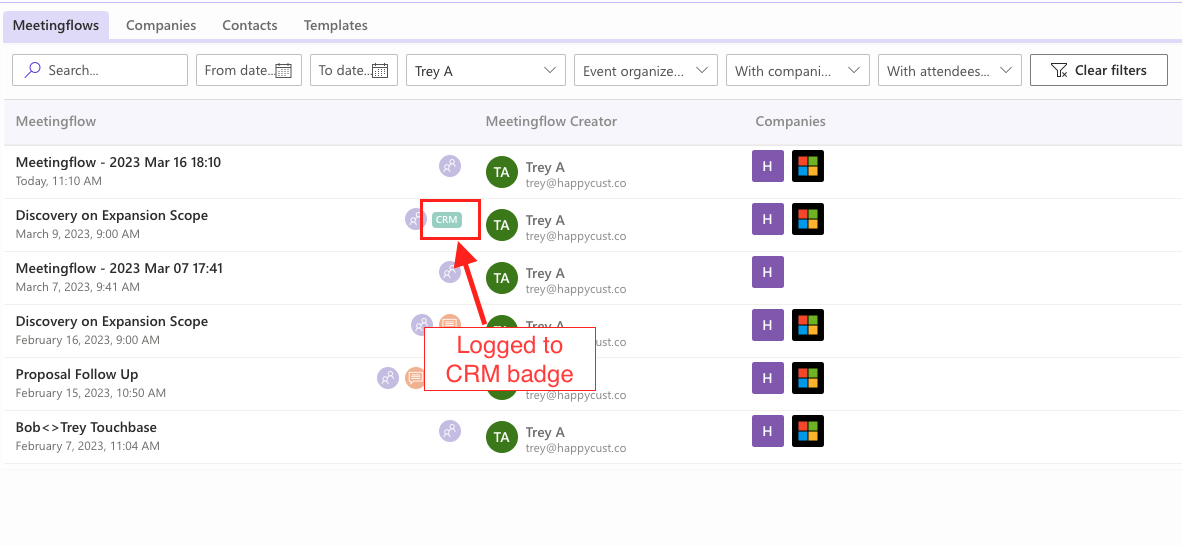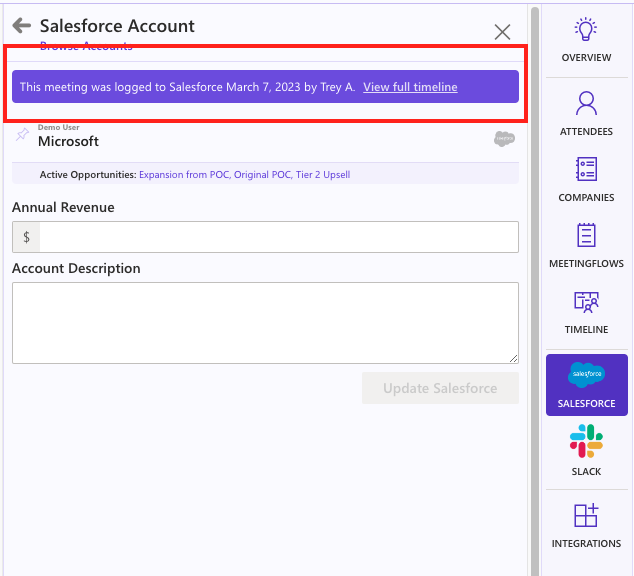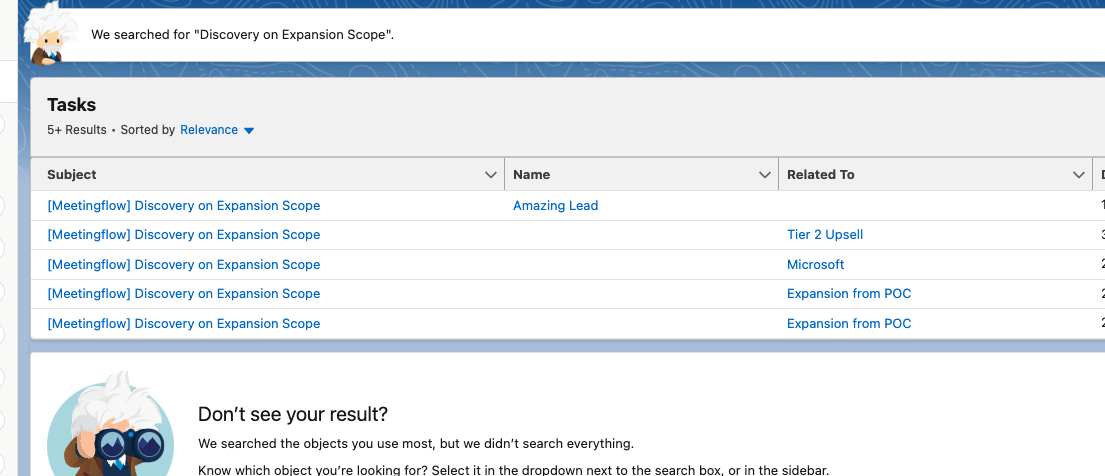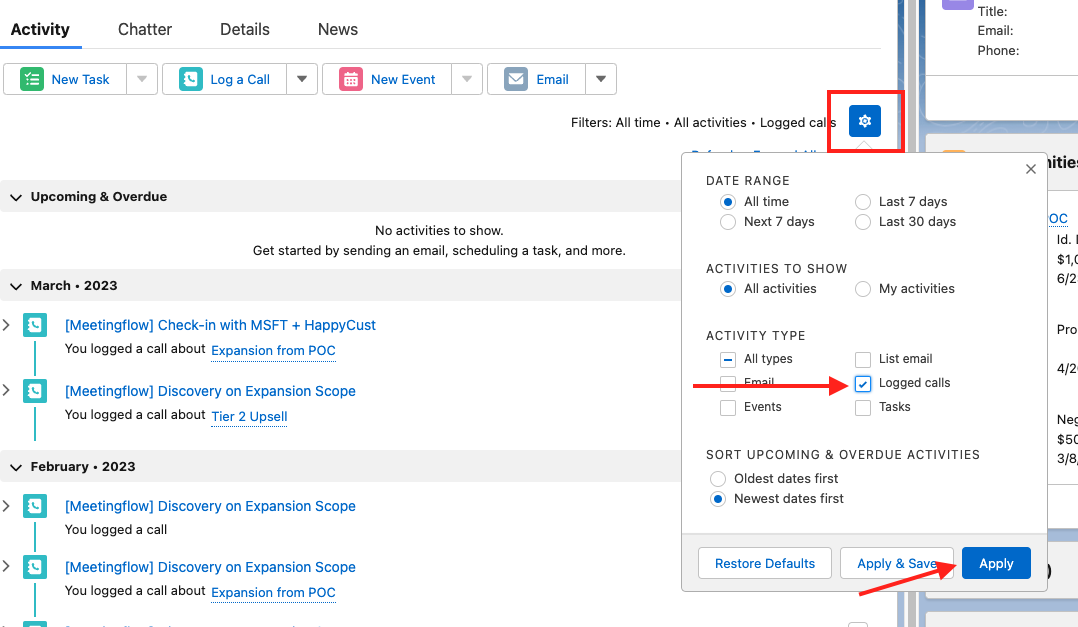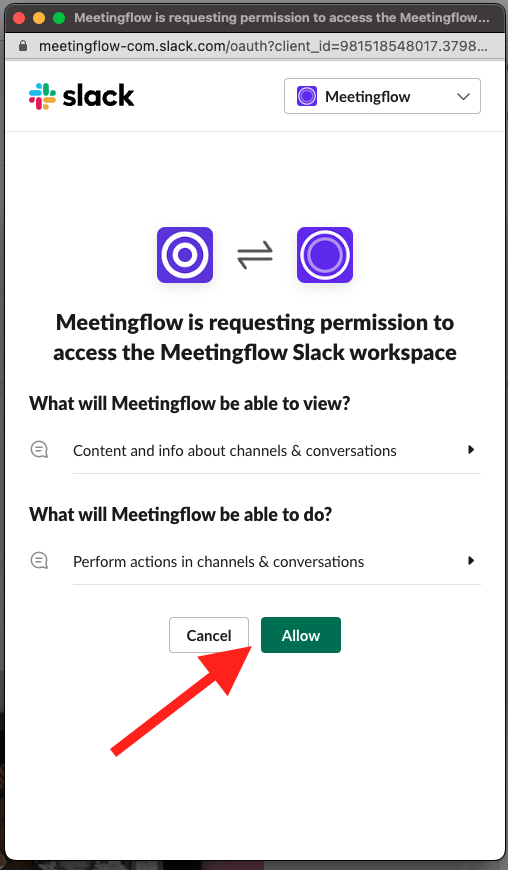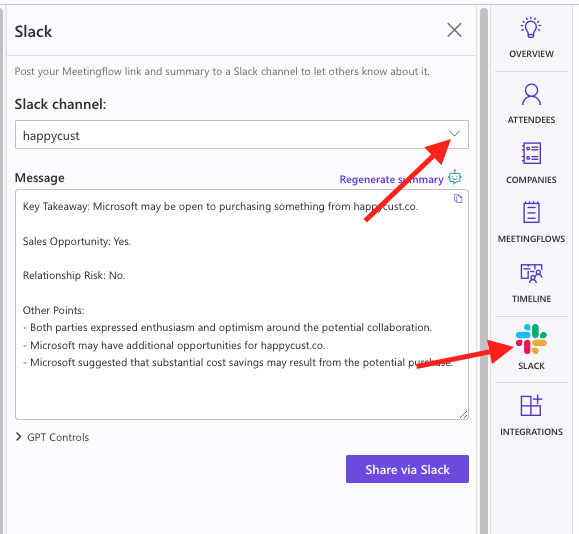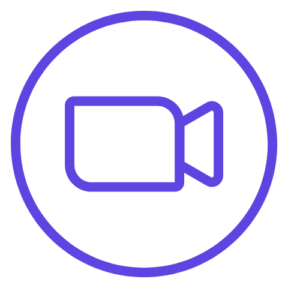
Zoom Integration – How To Record a Zoom Call
The Zoom integration with Meetingflow allows you to record meetings occurring on Zoom. You can reference the recording, transcript, or AI insights from this call. There is no oAuth required for Zoom, so as a user you do not have to add or remove the app – the integration enables a recorder to join on
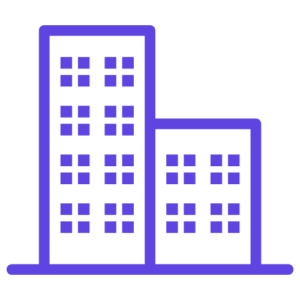
Workspaces Within Meetingflow
What is a Workspace in Meetingflow? A Workspace is a group of users, who can view each others’ Meetingflows (except Limited Access Meetingflows), and adhere to the admin Workspace settings (such as which custom CRM fields appear in an opportunity).One company can have multiple Workspaces, such as for different functions (sales vs support) or team

Why It Pays to Follow Up
In today’s highly competitive business landscape, it’s crucial to stay ahead by building stronger customer relationships. A key driver for success involves timely and personalized follow-ups to customer meetings. Any rep understands that post-meeting follow-ups are important, but just how important are they? Looking a study published by Outreach.io, personalizing the subject line of an email
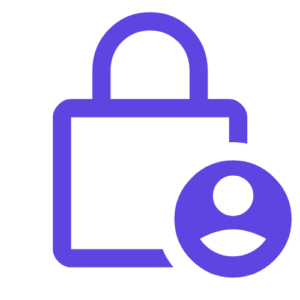
User Access Permissions
There are different user role types for a Workspace in Meetingflow. Refer to the table below for permissions by user role Learn more about Workspaces within Meetingflow AdminCreatorCollaboratorGuestCreate Meetingflows✔✔–Access existing “Workspace” Visibility Meetingflows✔✔✔Only ones they are explicitly invited toAccess “Limited Access” Visibility Meetingflows✔Only if the Creator made the Limited Access Meetingflow or is explicitly invited
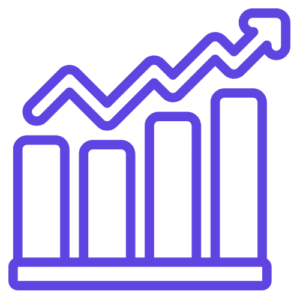
Usage Reporting
Workspace admins have access to usage reporting, which shows basic stats for the last 30 days trailing. The usage report is accessed through the Workspace dropdown menu.Sample usage report:

Types of Meetingflows: Event Based vs Ad Hoc
There are 2 types of Meetingflows you can create:From an event on your calendarAd-hoc (you want to take notes from an unscheduled conversation)Ad-hoc Meetingflows are helpful for impromptu calls, or unexpected meetings such as working a conferenceMeetingflow TypeDescriptionAccessible FromHow to edit date/time or attendeesHow attendees are added to the Meetingflow Show up in associated Meetigflows?
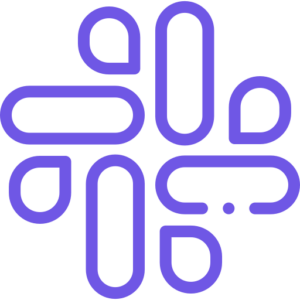
Slack and Meetingflow
How to Slack a meeting summary
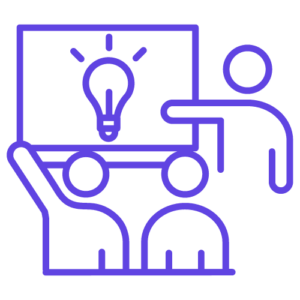
Setup for Enablement
Welcome to Meetingflow! Whether you’re in sales enablement or a customer-facing team manager, we’re excited to help you enable your teams to save time and feel more prepared for every customer meeting. Team Enablement Setup Checklist Understand how your team can get the most out of Meetingflow Watch Watch how to get the most out
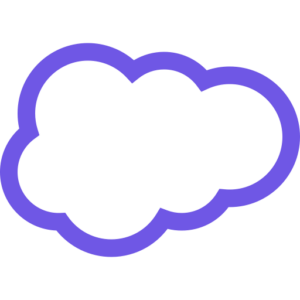
Salesforce and Meetingflow FAQs
Table Of Contents Why don’t I see a Salesforce button in my Meetingflow?What Salesforce fields can I update in Meetingflow?I’ve logged my meeting but can’t find it in Salesforce – where did it go?I received an error when trying to update Salesforce – why can’t I update? Why don’t I see a Salesforce button in
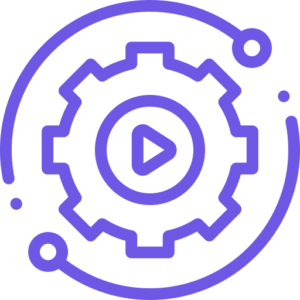
New User Setup – Video Walkthrough
In addition to the New User Setup article, this video provides a brief introduction to Meetingflow, and steps to ensure you’re set up to get the most out of Meetingflow!
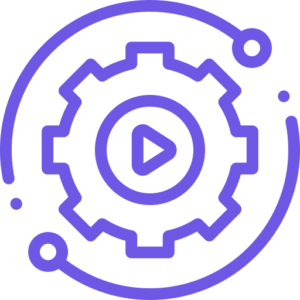
New User Setup
Welcome to Meetingflow! We’re excited to help you on your way to saving time and feeling more prepared for every customer meeting. From app.meetingflow.comConnect your calendar Google Users Go to app.meetingflow.com and select “Continue with Google”Ensure all boxes are selected when promptedAllowing the full integration powers time saving features, such as automatically pulling in meeting information
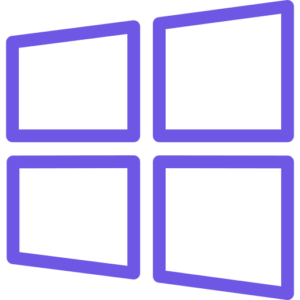
Microsoft365 and Meetingflow
How to install the Outlook add-in How to deploy the Meetingflow M365 Office add-in using the Admin Center
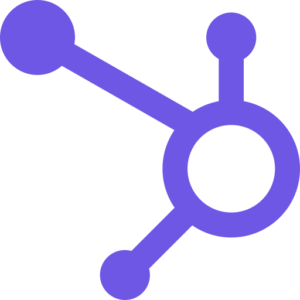
Hubspot and Meetingflow
How to update Hubspot from within Meetingflow
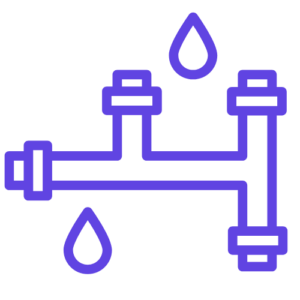
How to Use the Pipeline Manager in Meetingflow
Learn how to use the Pipeline Manager in Meetingflow to quickly update multiple deals in Hubspot or Salesforce Check out these related materials:
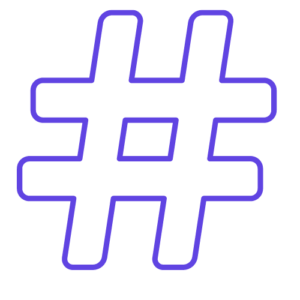
How to use Tags in Meetingflow
What are Tags in Meetingflow and what are they used for? Tags are a way to mark an attribute within a Meetingflow that you can later search or filter Meetingflows by. Tags are entirely customized by you, and apply across the entire Workspace. Tags are helpful for noting certain Meetingflows where there’s product feedback for R&D
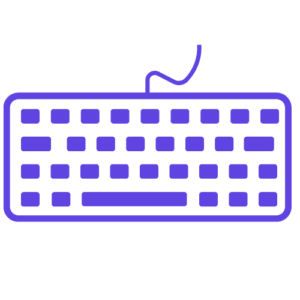
How to Update Your Pipeline with Keyboard Navigation
Keyboard command cheat-sheetActionKeyboard CommandAdditional ShortcutsAdvance to next fieldTab-Go to previous fieldShift + Tab-Open date pickerEnterUse keyboard arrows to navigate through dates and enter to selectOpen full dropdown menu optionsEnterUse keyboard arrows to navigate and enter to select Change value in dropdown menu (without opening the menu) Up/down arrows – See it in action
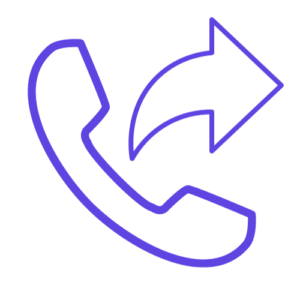
How to Share a Call Recording with External Meeting Attendees
If your license tier includes call recording with Meetingflow’s AI Note Taker, you can share the call recording with external attendees. Table Of Contents How do I share with external meeting attendees?What levels of external sharing are there?If I share the recording, can they access the whole Meetingflow?Important – Admin Workspace Setting How do I
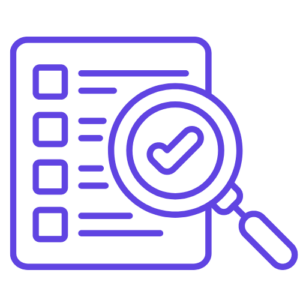
How to Select and Change a CRM Preset
CRM Presets allow you to create custom groupings of CRM fields to show for updating. AEs and CSMs updating different fields? Have a different set of fields for renewal meetings vs check-in meetings? Update whatever you need.How do users apply a CRM preset? Watch this video to learn how to apply a preset default and
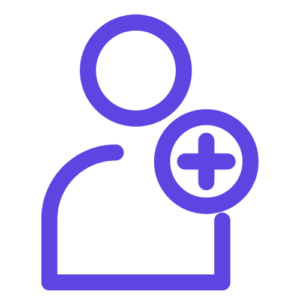
How to Invite Colleagues
Before you can collaborate on meeting plans, first invite colleagues to the Workspace.Note: Meetingflow Workspace Admins set default rules for access. If your Workspace default settings need to be updated or a user role type changed, please contact your Workspace Admin.
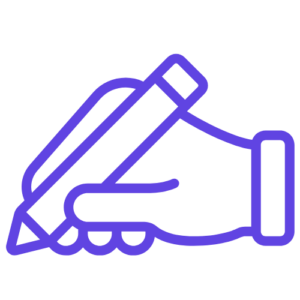
How to Extract Text From Handwritten Notes
Sometimes you might have hand-written notes you want to have in Meetingflow – Save time by extracting text from an image of your notes. 1. Insert an image of your handwritten notes in the Meetingflow. You can do this by copy/paste the image into the editor, or you can select the “insert image” option from