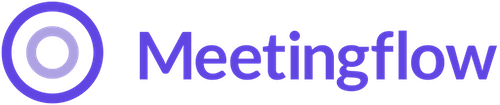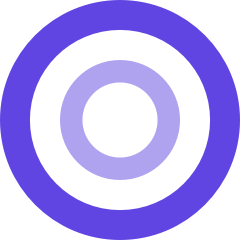If your license tier includes call recording with Meetingflow's AI Note Taker, you can share the call recording with external attendees.
How do I share with external meeting attendees?
From within the Meetingflow you want to share, select the "Share recording and transcript" option from the Share dropdown menu.

You will see a flag that indicates a recording link was created and copied to your clipboard, which can be shared via email, etc.

What levels of external sharing are there?
The default sharing level is set to allow access only to the specific attendees on the Meetingflow, but you can change the settings by clicking "Change Access" on the popup.
After you create the sharable link, you have the option within these settings to enable anyone with the same email domain as the attendees to access the link (e.g. your meeting attendee, jane@customer.com wants to share with other folks at customer.com. If you select "Anyone At Attendees' Email Domains" this will allow jane@customer.com to share the recording with anyone who has a customer.com email address).

If I share the recording, can they access the whole Meetingflow?
Sharing a call recording with external parties is separate from sharing the whole Meetingflow. You can always check the "Access & Privacy" settings from the 3-dot menu to see what level of sharing has been set on both the call recording and the Meetingflow itself.

Important - Admin Workspace Setting
There is a Workspace level setting set by the Admin that determines if a recording and transcript automatically get sent to external attendees - this is a Workspace level setting that applies to all users. An admin can adjust this setting within the Workspace settings tab.