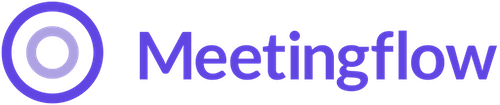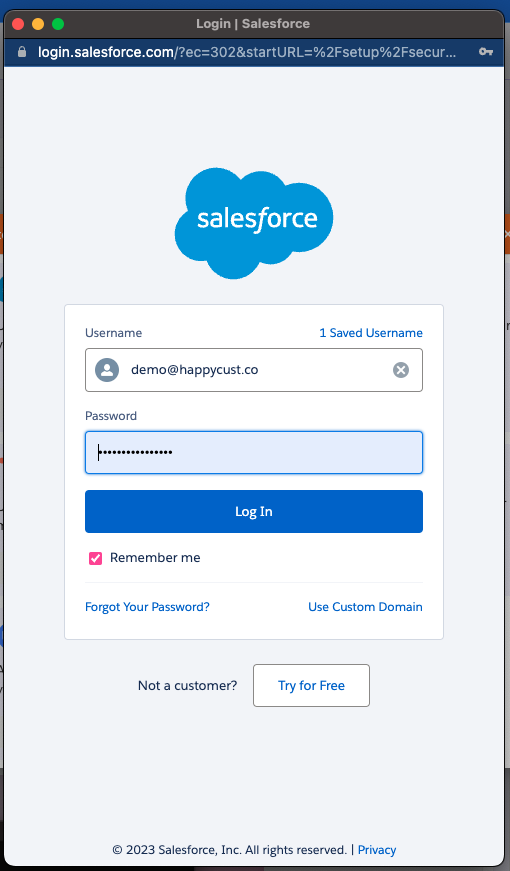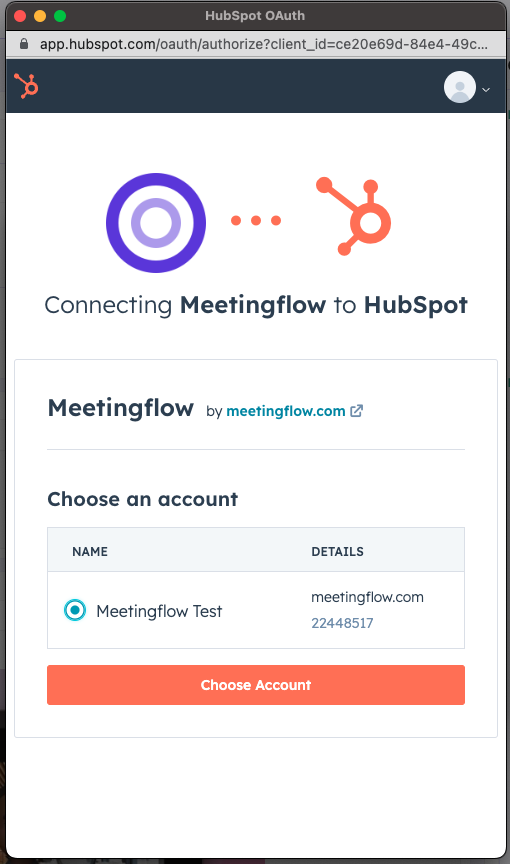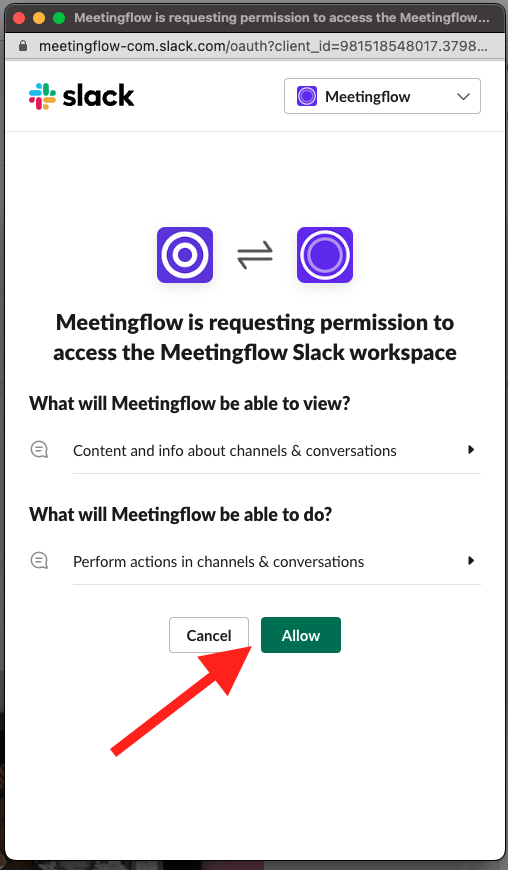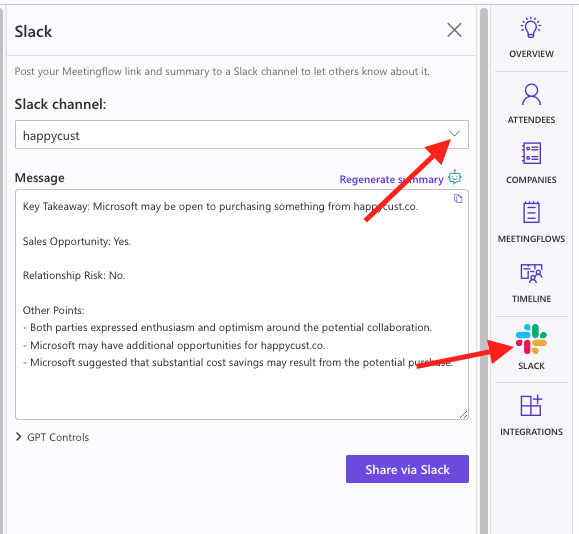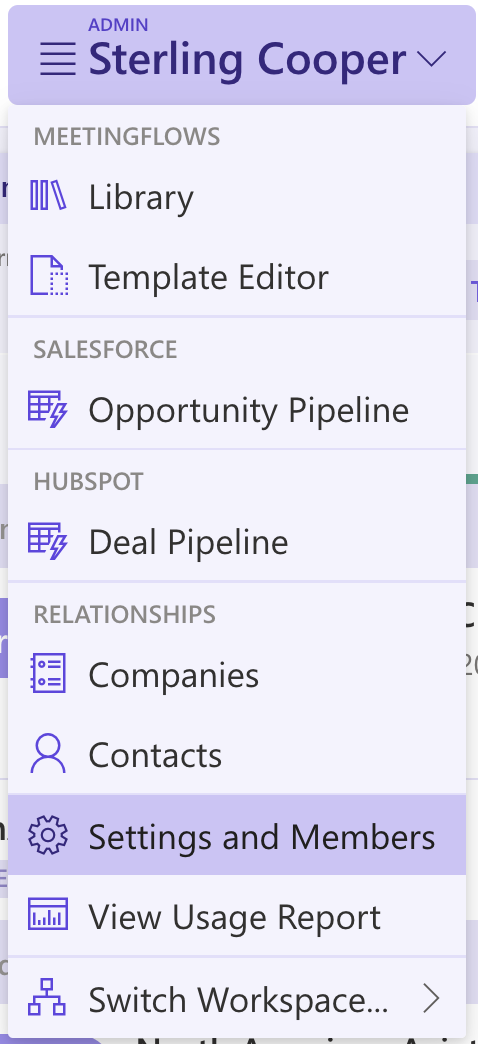There are 2 types of Meetingflows you can create:From an event on your calendarAd-hoc (you want to take notes from an unscheduled conversation)Ad-hoc Meetingflows are helpful for impromptu calls, or unexpected meetings such as working a conferenceMeetingflow TypeDescriptionAccessible FromHow to edit date/time or attendeesHow attendees are added to the Meetingflow Show up in associated Meetigflows?
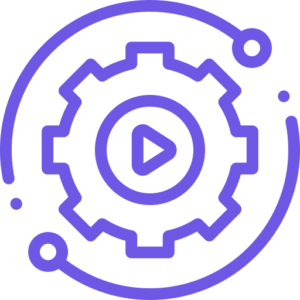
New User Setup – Video Walkthrough
In addition to the New User Setup article, this video provides a brief introduction to Meetingflow, and steps to ensure you’re set up to get the most out of Meetingflow!
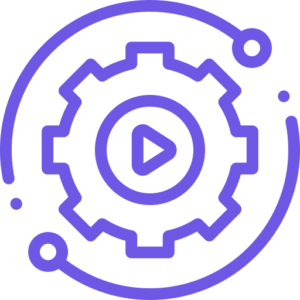
New User Setup
Welcome to Meetingflow! We’re excited to help you on your way to saving time and feeling more prepared for every customer meeting. From app.meetingflow.comConnect your calendar Google Users Go to app.meetingflow.com and select “Continue with Google”Ensure all boxes are selected when promptedAllowing the full integration powers time saving features, such as automatically pulling in meeting information
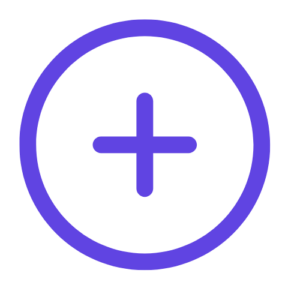
How to Create a Meetingflow
How to Create a Meetingflow and Apply a Template

Admin Settings
As an admin user in your Meetingflow Workspace, there are settings you can apply to all users. Table Of Contents How do I know if I’m an admin user?WorkspaceDomainsMembershipsBillingCall Recording UsageIntegrationsSalesforce Custom FieldsHubspot Custom FieldsDelete WorkspaceAdditional Admin FeaturesUsage ReportingWorkspace Default Template How do I know if I’m an admin user? When logged into Meetingflow, your
7 Minute Meetingflow Overview for Users
Get familiar with Meetingflow in less than 7 minutes, and you’ll be on your way to better meeting outcomes ☺️ Check out these related materials: