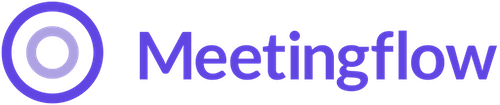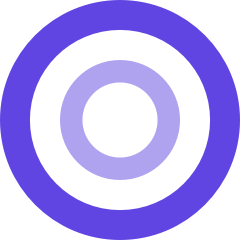Why is Meetingflow asking for access to my calendar?
By enabling the integration to your Microsoft or Google calendar, Meetingflow can automatically pull information about the event into your Meetingflow, such as the event date/time, invitees, and their RSVP status. The Meetingflow information will automatically update if the calendar details change. Calendar connections also enable the ability to open Meetingflow directly from your calendar event, so anyone collaborating can have one-click access to the plan for that meeting.
Why is Meetingflow asking for access to my CRM?
With CRM access to Hubspot or Salesforce, you can quickly log a meeting, update an opportunity or account, manage leads and contacts, or use the deal pipeline view to quickly scrub through and update your deals in one fell swoop.
Can I still use Meetingflow without calendar or CRM permissions?
Absolutely, there's still benefits to using Meetingflow without granting these permissions, however many of the features and time-savings automation are powered by these integrations. We strongly recommend integrating your calendar, and CRM (or just calendar if you don't use a CRM at all) to get the most out of Meetingflow.