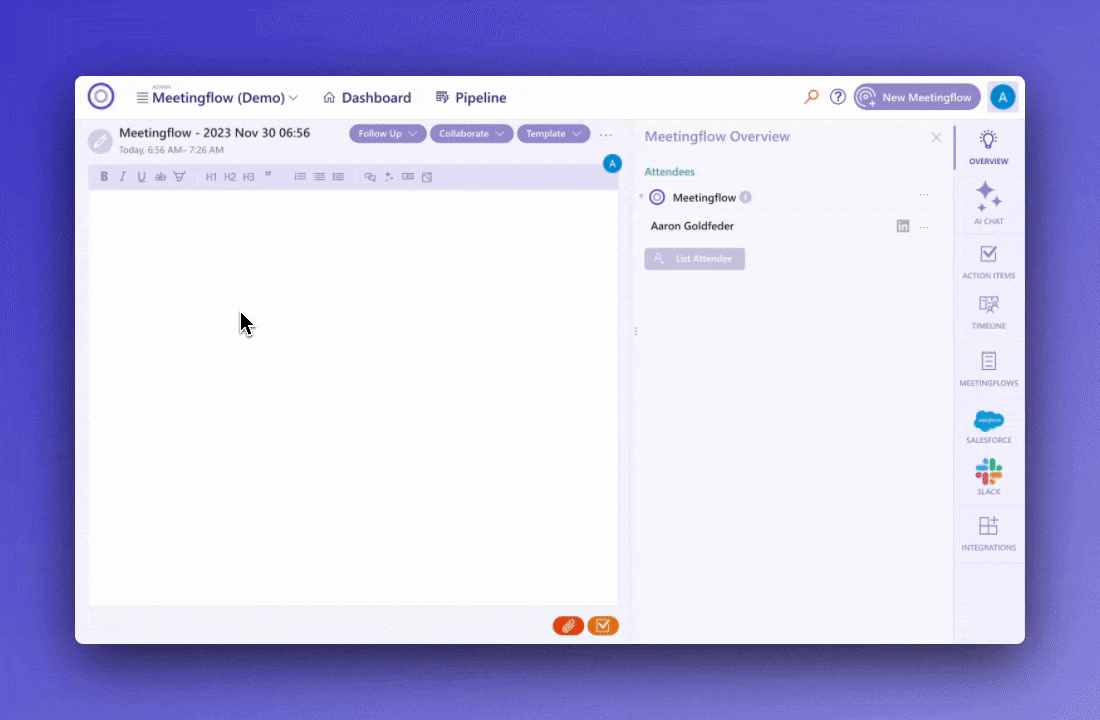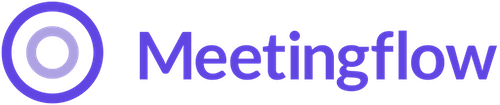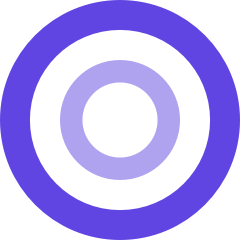Sometimes you might have hand-written notes you want to have in Meetingflow - Save time by extracting text from an image of your notes.
1. Insert an image of your handwritten notes in the Meetingflow. You can do this by copy/paste the image into the editor, or you can select the "insert image" option from the toolbar
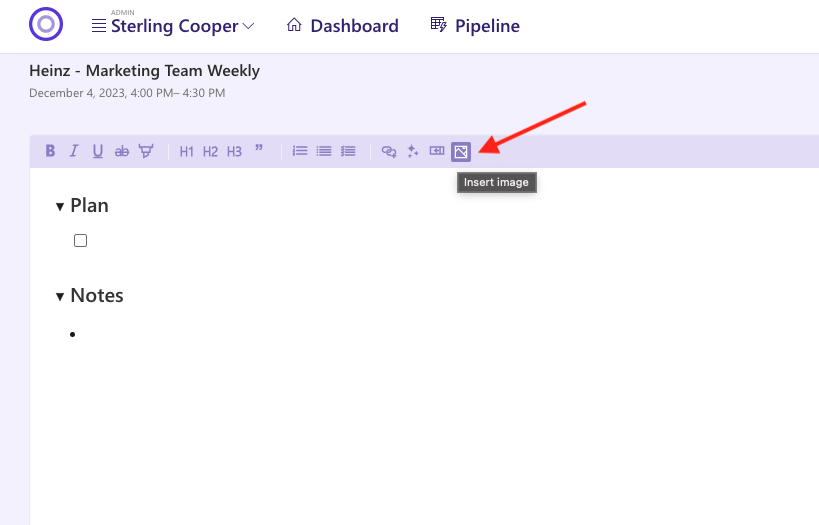
2. Click Extract text from image button
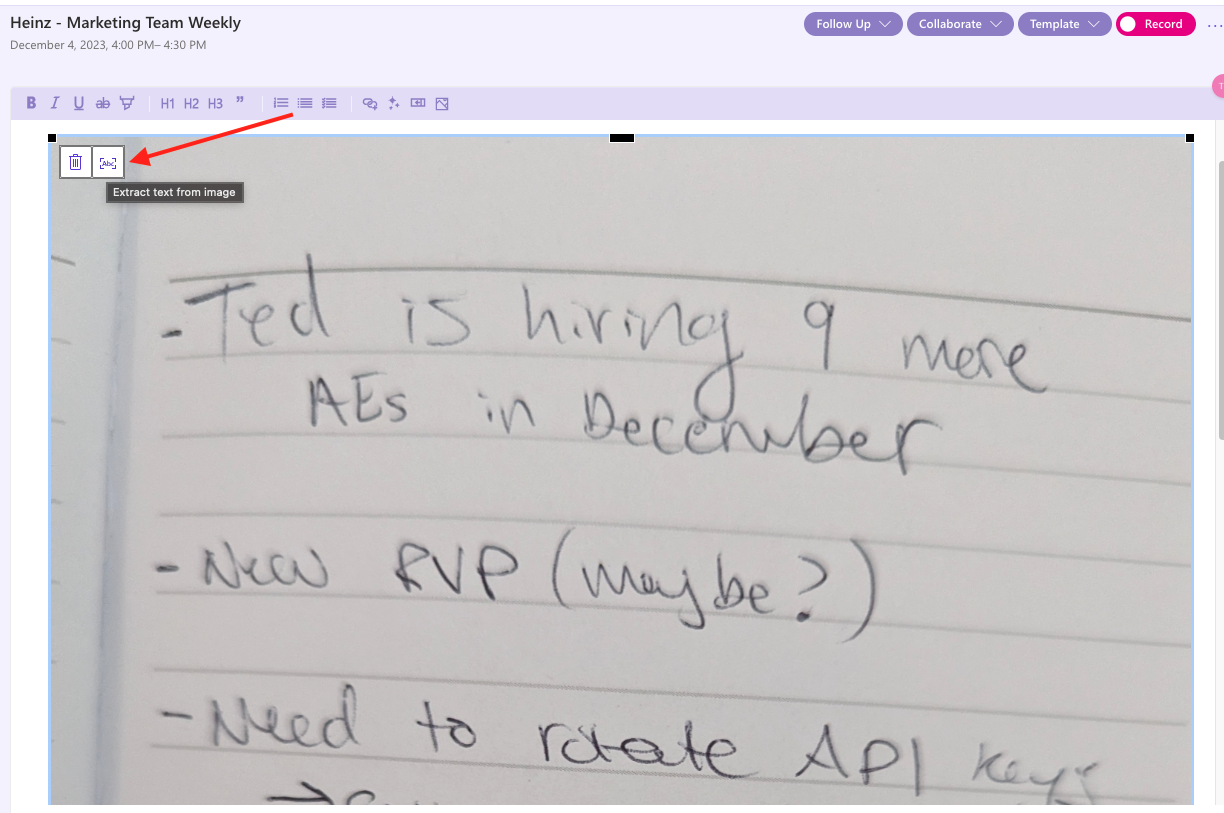
3. Extracted text will appear below your image - you can format the extracted text however you need
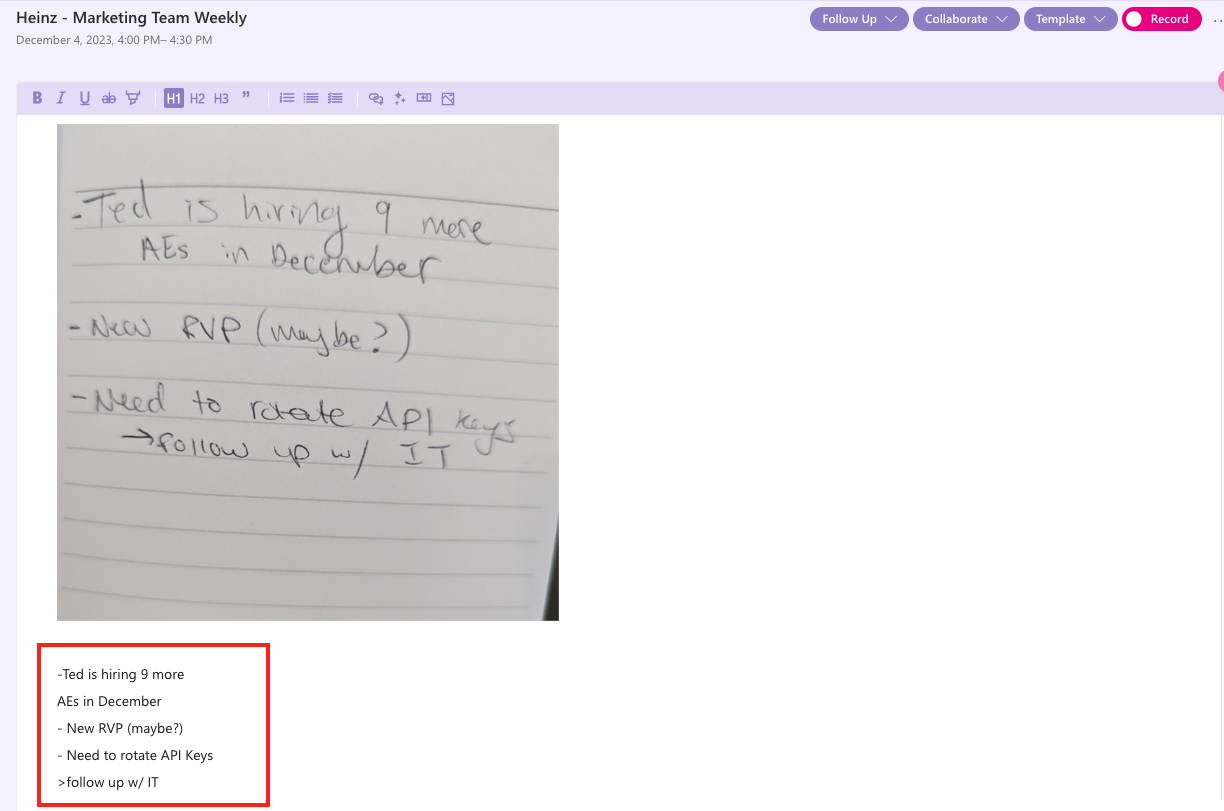
See it in action!