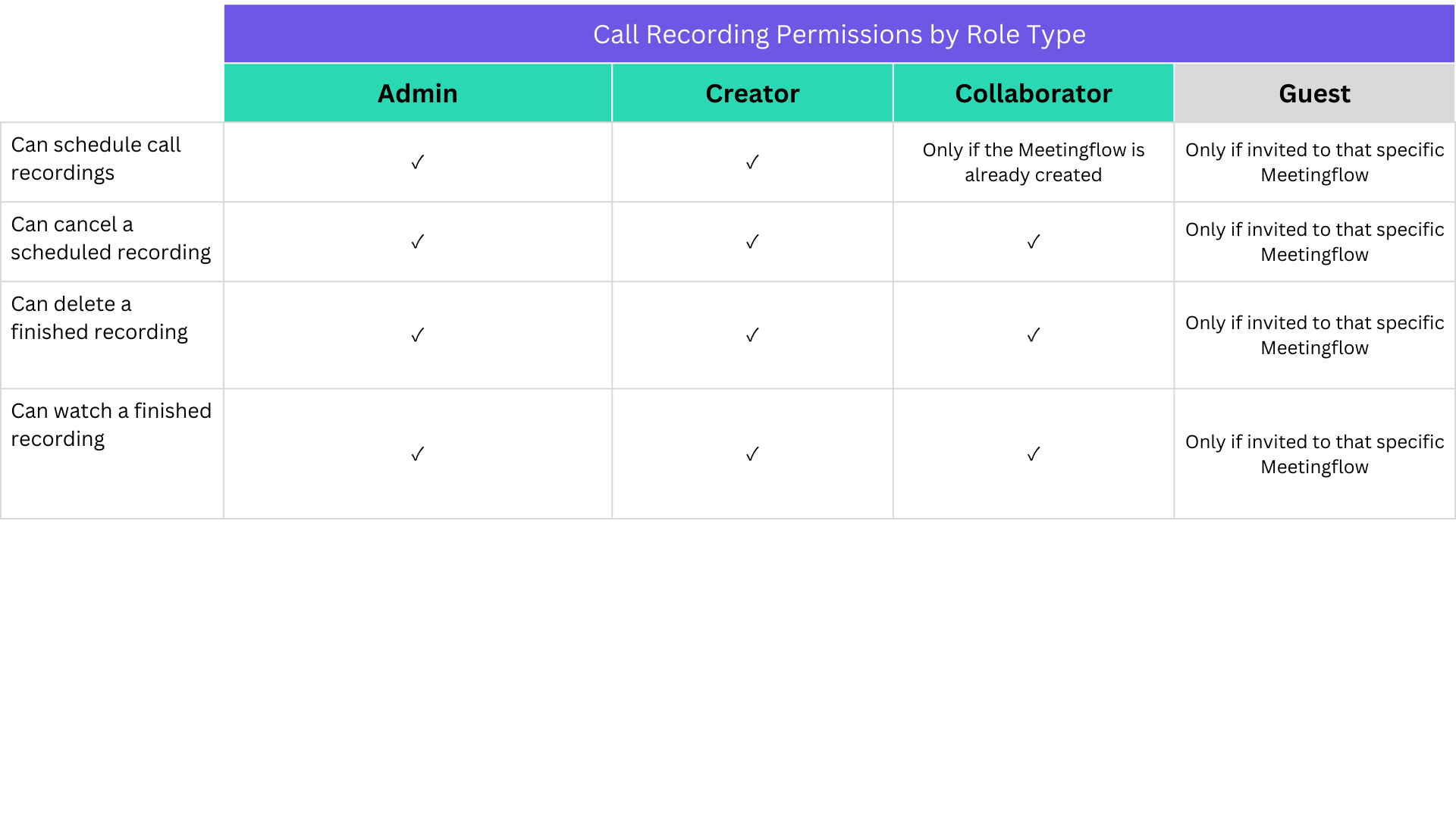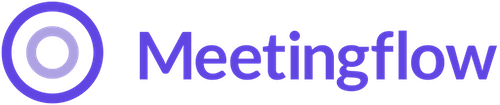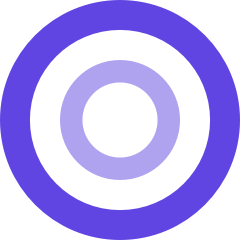❓ What video conference systems does Meetingflow call recording work with?
Meetingflow call recorder currently supports video conferences with:
- Zoom
- Microsoft Teams
- Google Meet
❓ How do I record a meeting or cancel a scheduled recording?
Meeting recordings are individually set and/or canceled on each Meetingflow. There are a few ways to schedule or cancel a recording:
Click "record" on your dashboard under the meeting you want to schedule to be recorded. If you have already scheduled a recording, you will see the option to "cancel".
Click "record call" from the call recording section in a specific Meetingflow.
Select the 3 dot menu at the top in a specific Meetingflow, and depending on the recording status, you will see the option to:
- Schedule Call Recording
- Cancel Call Recording
- Delete Call Recording
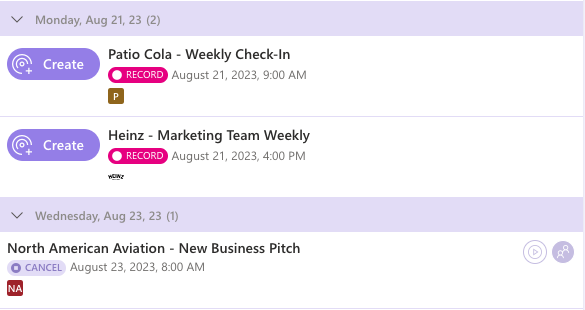


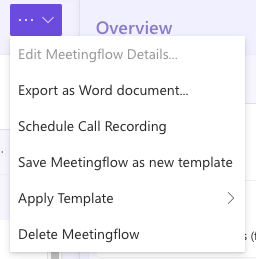
❓How are the recording hours allocated across users?
Recording hours in your workspace can be used by any member, working with their current permissions.
❓How do I see the recording status of meetings?
There are a few places to see the recording status of meetings
Your dashboard will show the recording status of meetings you're in.
The Library shows all Meetingflows in your workspace, and the recording icon indicates the status.
- Red indicates a recording has completed
- White indicates a recording is scheduled
Within a specific Meetingflow, you can see the call recording status for that meeting.
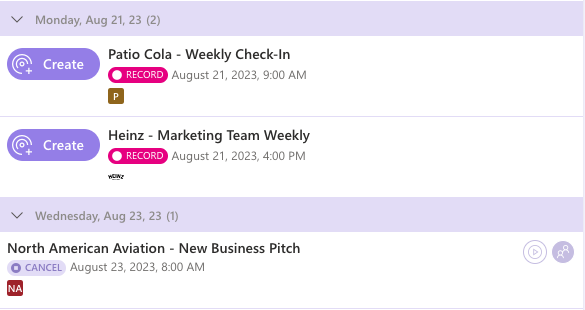
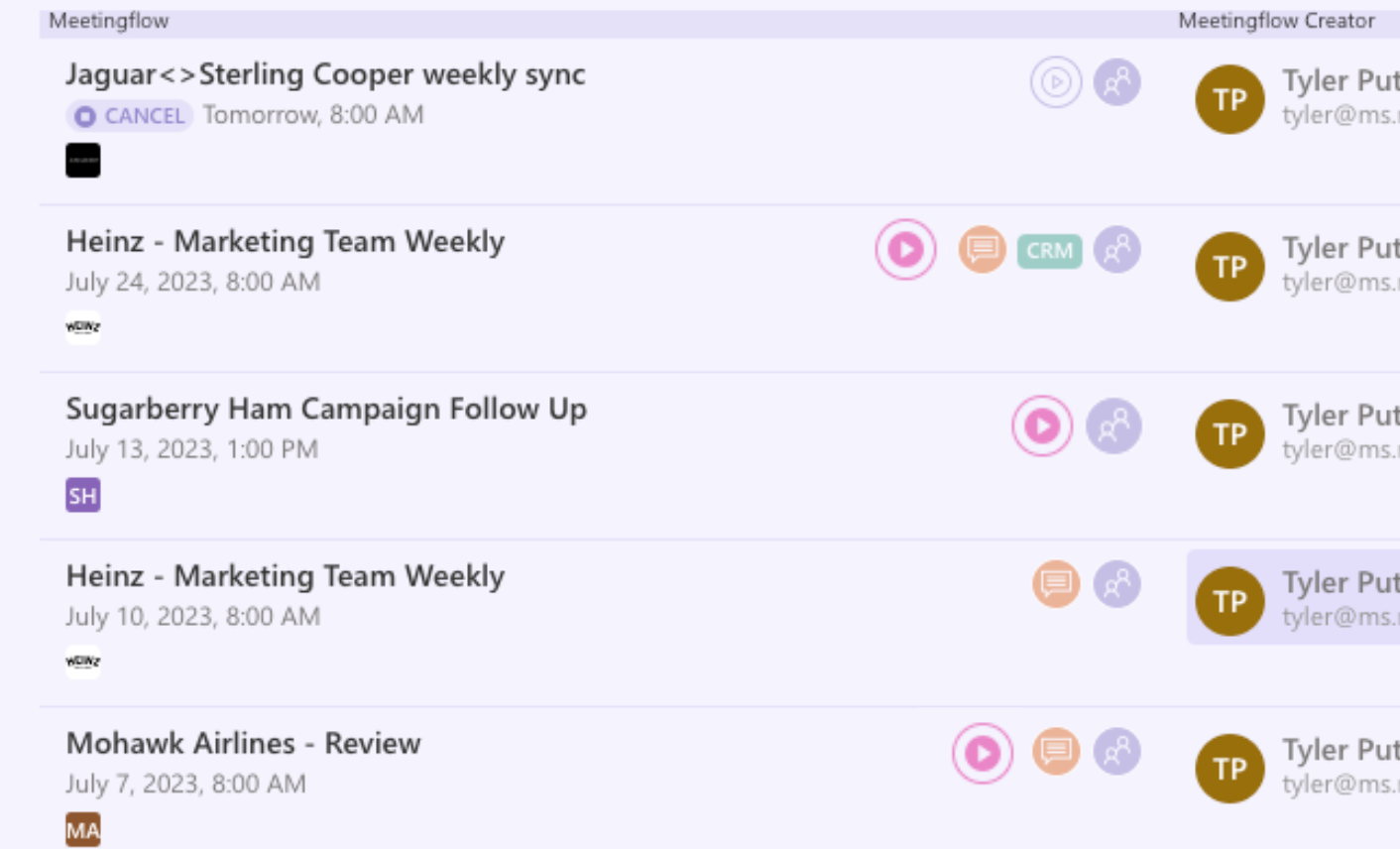

❓Why do I not see the option to record on some Meetingflows?
You might not see the option to record if:
- The meeting is in the past
- There is no supported video conference link on the calendar invite
❓Who can access call recording?
Recording hours in your workspace can be used by any member, working with their current permissions.