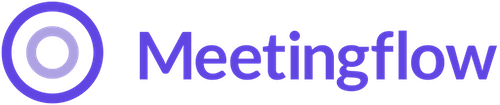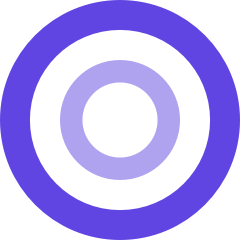Why don't I see a Salesforce button in my Meetingflow?
You will need to first enable a connection between your Salesforce and Meetingflow accounts. Refer to step 3 in the New User Setup Checklist
What Salesforce fields can I update in Meetingflow?
- Meetingflow will automatically reflect the default fields (set by your Salesforce admin) on an Account, Opportunity or Lead
- To update custom fields that your Salesforce admin has already created (in Salesforce), a Meetingflow admin user can configure which of these custom fields make available for updating in Meetingflow
- Note: The Meetingflow admin does not need to also be a Salesforce admin to expose these fields in Meetingflow
I've logged my meeting but can't find it in Salesforce - where did it go?
There are two places a call can be logged: to the general Account record, or to a specific Opportunity record within an Account. Where you log might depend on the type of conversation, and may change meeting to meeting.
- First verify you have successfully logged the call from Meetingflow
First verify you have successfully logged the call from Meetingflow. There are 2 ways to check:
- From the Library view: find your Meetingflow (you can use the filters to easily refine)
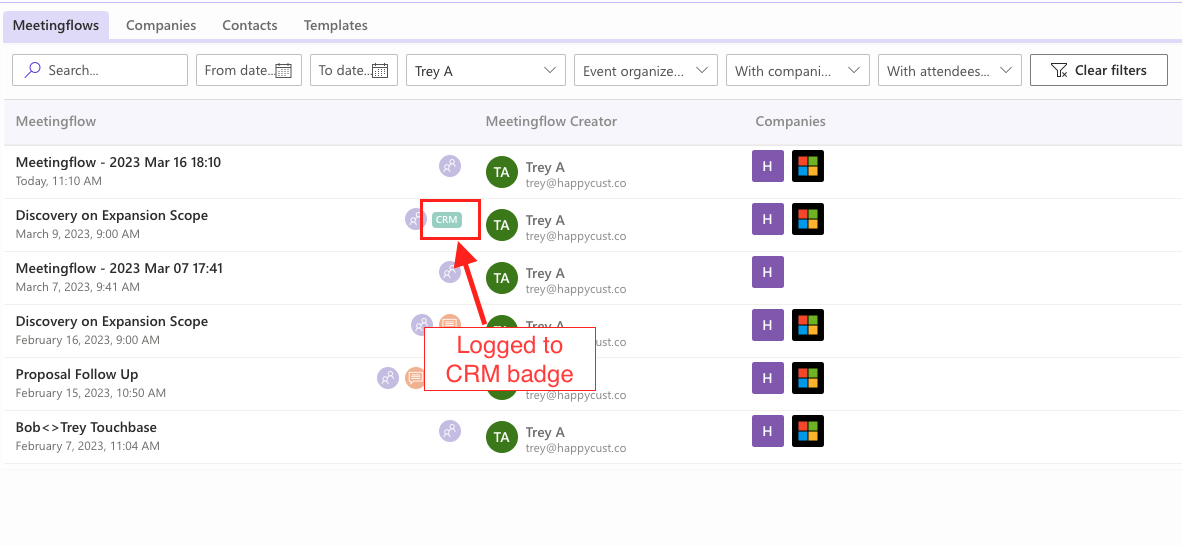
2. From within a Meetingflow: Select the Salesforce or Hubspot button from the side navigation. Locate the Account or Opportunity you want to log a call to. A purple banner will display if someone has already logged this call. If there is no banner present, the call has not been logged yet.
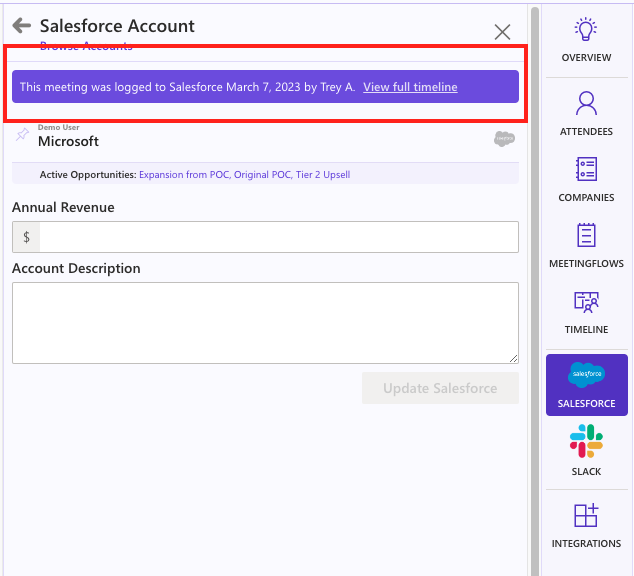
Install Once you have verified the call was successfully logged from Meetingflow, there are 2 ways to locate it in Salesforce:
- From the Salesforce Seach bar: Search for the name of the Meetingflow. You can see the Salesforce record the Meetingflow was logged to
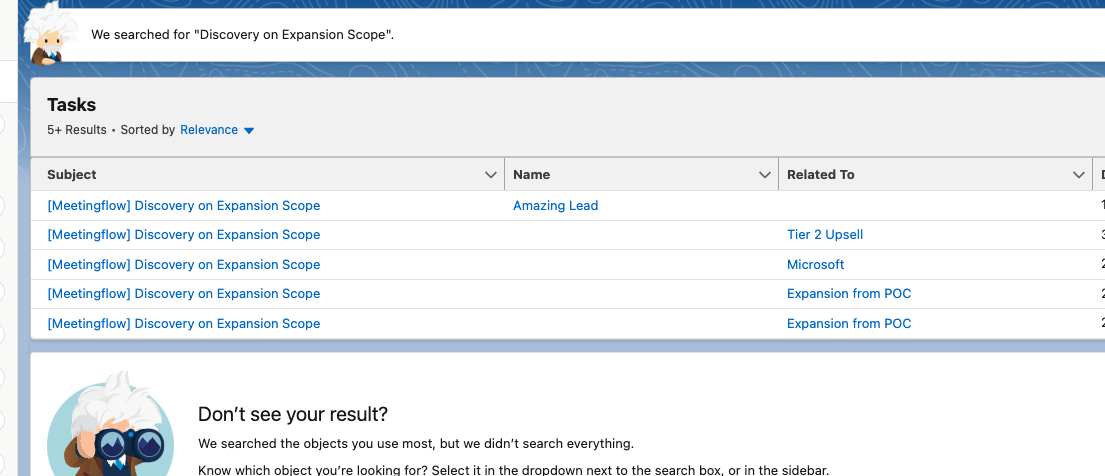
2. From the Account page: Navigate to account Activity. Select the gears icon to open Activity filters, and select "Logged emails" only. Click apply, and this will limit the activity feed to logs called from any source.
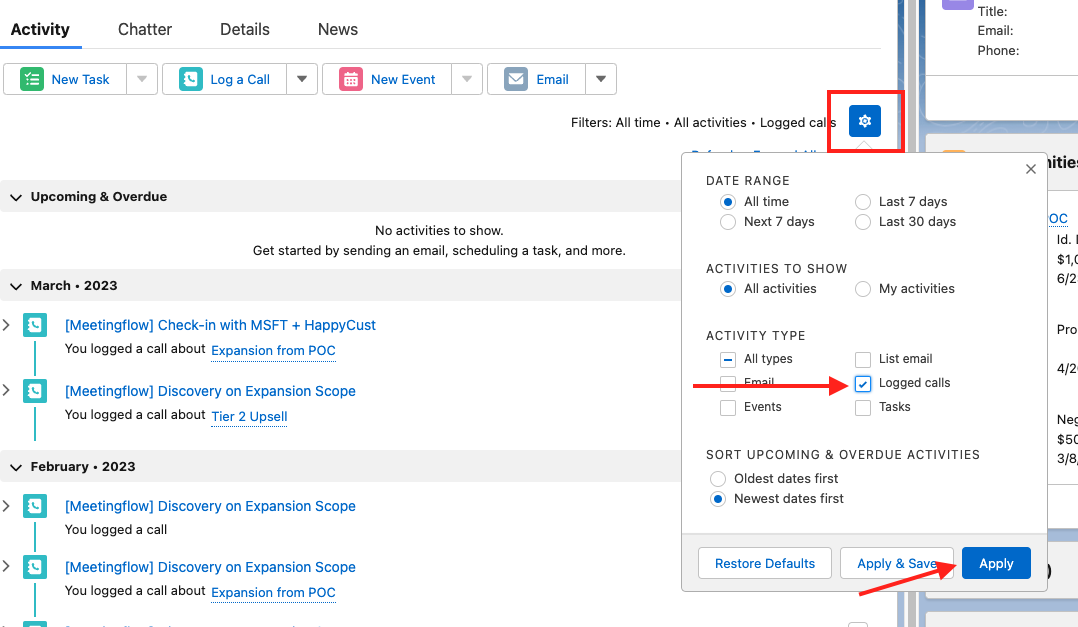
Watch this video tutorial on how to update Salesforce from within Meetingflow
I received an error when trying to update Salesforce - why can't I update?
Meetingflow respects the user permissions and settings you have within Salesforce.
- If the error is related to "INSUFFICIENT_ACCESS" or "READONLY", first verify you have the ability to access and edit records in Salesforce
- How do I do this? Go directly into Salesforce, and see if you are successfully able to edit and save fields directly in Salesforce
- If you do not have the ability to edit directly in Salesforce, you will not be able to edit from Meetingflow. You will need to contact the Salesforce administrator at your company to change these settings
- If the error is related to "STRING_TOO_LONG" there is a character limit to that fields in Salesforce. Most fields that are not extended text have a 255 character limit, but this can depend on the field type and how your Salesforce account is set up. Shorten your field input to successfully update.